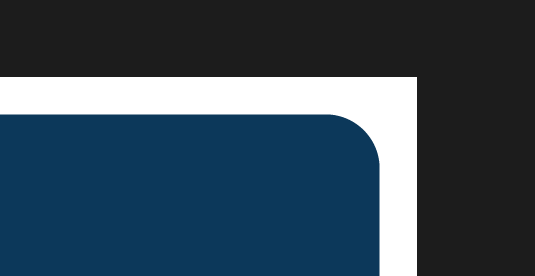Шашечки нельзя, но можно задать кастомный цвет, который будет использоваться для отображения прозрачного фона вместо белого
Вот здесь пошаговое руководство
На случай если ссылка не работает, цитата оттуда:
- You need to be in ACDSee's primary window - not the Preview window and not the Edit window as they do not allow access to the menu that we need.
- In the primary window, click on the Tools menu and then the Plug-in Settings menu.
- In the dialog that appears, we should be in the Image Decode tab. Scroll down the plug-ins table within until you arrive at the entry for IDE_ACDStd.apl. The associated file types listed under the File Types column should include a list of standard image formats such as BMP, PNG, JPG and GIF.
- Double-click this entry (or select it and click on the Properties button).
- In the new dialog, there should be a Background Color colour-picker. Choose the colour of your choice.
- Click OK to close all the open dialogs and also close ACDSee.
- Now, reopen ACDSee and view the image in question. It should have its transparent background set to the chosen colour.