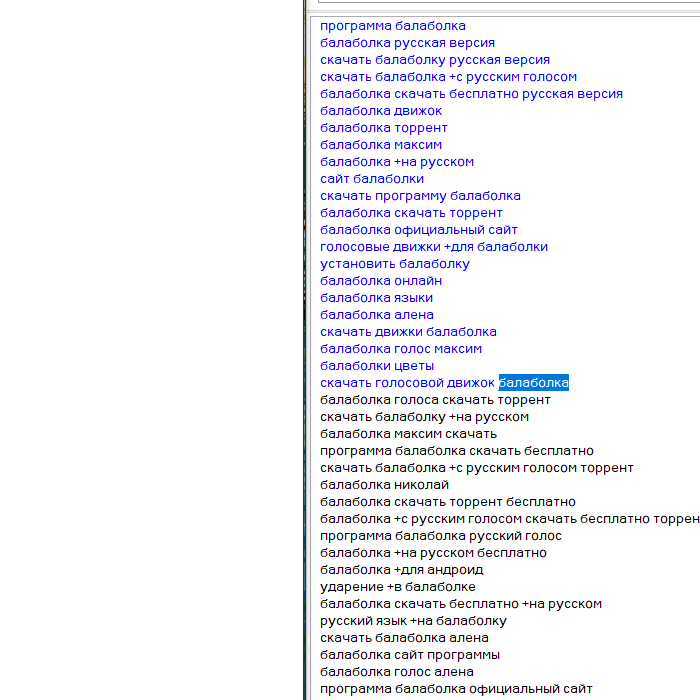Теперь они оставили все примерно так: (через Snapping)
Please follow the steps below and check if it helps:
1. Open the windows or apps you want to split across the screen.
2. Hover your cursor to the topmost part of the open window on your screen.
3. Hold down the left mouse button and drag the window all the way over to the left/right edge of your screen. It will automatically resize to take up the half of your screen.
4. Repeat the same with the other window/app.
5. Each app/window will now take up 50 percent of the screen.
6. Tap and hold the black vertical line that splits the two apps/windows and drag it to the left or right to make the window/app you want to view larger or smaller.
Note: The shortcut key to split screen is Windows key + Left or Right arrow without the shift key.
https://www.quora.com/How-do-you-split-your-screen...
https://www.techjunkie.com/how-to-split-screen-in-...