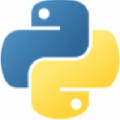
Python
- 2 ответа
- 0 вопросов
0
Вклад в тег

from kivy.app import App
# from kivy.uix.boxlayout import BoxLayout
from kivy.uix.button import Button
# from kivy.uix.label import Label
from kivy.uix.screenmanager import ScreenManager, Screen
from kivy.uix.floatlayout import FloatLayout
# from kivy.animation import Animation
# from kivy.clock import Clock
# from kivy.config import Config
# from kivy.uix.image import Image
# from kivy.core import audio
# from kivy.core.audio import SoundLoader
# import socket
# sock = socket.socket()
# sock.bind(('', 9090))
# sock.listen(1)
# Config.set('graphics', 'resizable', '0')
# Config.set('graphics', 'width', '500')
# Config.set('graphics', 'height', '500')
# I set the color constants to then color the text on the buttons (this is optional)
red = (255 / 255, 67 / 255, 67 / 255)
green = (0 / 255, 158 / 255, 60 / 255)
class MainApp(App):
def build(self):
# here I add the main and second screens to the manager, this class does nothing else
sm.add_widget(MainScreen())
sm.add_widget(SecondScreen())
return sm # I return the manager to work with him later
class MainScreen(Screen):
def __init__(self):
super().__init__()
self.name = 'Main' # setting the screen name value for the screen manager
# (it's more convenient to call by name rather than by class)
main_layout = FloatLayout() # creating an empty layout that's not bound to the screen
self.add_widget(main_layout) # adding main_layout on screen
# Button
Go_Screen2 = Button(text='Go to Screen2',
size_hint=(.5, .5),
pos_hint={'center_x': .5, 'center_y': .5},
color=red)
Go_Screen2.bind(on_press=self.to_second_scrn) # setting up a button to perform an action when clicked
main_layout.add_widget(Go_Screen2) # adding button on layout
def to_second_scrn(self, *args):
self.manager.current = 'Second' # selecting the screen by name (in this case by name "Second")
return 0 # this line is optional
class SecondScreen(Screen):
def __init__(self):
super().__init__()
# on this screen, I do everything the same as on the main screen to be able to switch back and forth
self.name = 'Second'
second_layout = FloatLayout()
self.add_widget(second_layout)
# Button
Go_Back = Button(text='Go to Main screen',
size_hint=(.5, .5),
pos_hint={'center_x': .5, 'center_y': .5},
color=green)
Go_Back.bind(on_press=self.to_main_scrn)
second_layout.add_widget(Go_Back)
def to_main_scrn(self, *args): # together with the click of the button, it transmits info about itself.
# In order not to pop up an error, I add *args to the function
self.manager.current = 'Main'
return 0
sm = ScreenManager() # it's necessary to create a manager variable that will collect screens and manage them
if __name__ == '__main__':
MainApp().run()