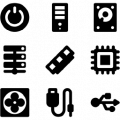1. Unplug the router
2. Press and hold the restore switch and plug in power.
3. Keep holding the restore switch until the power light starts to blink on and off.
(1) The router is now in recovery mode
4. Change the ip settings on your computer to:
(1) IP: 192.168.1.xxx(use anything above 1, I like 100)
(2) Subnet: 255.255.255.0
(3) Gateway: 192.168.1.1
5. Run the recovery program and point it to your .bin file of choice
6. Hit the "upload" button and wait about 2 minutes.
7. Change your IP settings back to DHCP and let it get an address
8. Open a web browset and go to
192.168.1.1 and have fun!
Пробовал?
Или же
Unplug power from the router, wait a few seconds.
Hold in the BLACK (reset) button. Might have to use a pencil, cause it is recessed. Not the red button. Black
While pressing the black button, plug in power. Wait.
Wait until the power LED blinks on & off a couple of times, then release the black button. The power led will continue to blink liek this forever.
On your Windows desktop machine, get to a command line window and cd to a directory with your TRX file.
type this command: tftp.exe -i 192.168.1.1 PUT {filename}, where {filename} is the complete filename of the trx file.
The LAN light on the router will start flashing like mad for about 15 seconds, as tftp is uploading the trx file.
Wait 2 minutes, then pull power & restore power to the router.